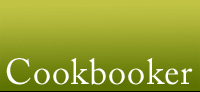New Feature: Cover Uploads
-
This one has been a long time coming... It turned out to be a bit tougher than I'd imagined initially - the programming part wasn't bad, but conceptually, figuring out how to let people add covers and select covers, and how best to organize them took a while.
Now you can add cover images to any cookbook or magazine issue on the site. Look for the little add or view cover(s) link on the left menu, under the Title/Author information. You can upload a picture from your computer, or paste in a link to an image online. As far as we can figure, taking photos, scans or grabbing covers from the web (I've used Google image search quite successfully in the past), should fall under fair use since we're both commenting on the works and trying to sell them. There's a little warning on the page, just in case.
We take GIF, JPG and PNG files, up to 1MB in size.
If there is more than one cover uploaded, you can even choose one to be your default cover, to better reflect the cover on the copy of the book or magazine you own.
We've also set up a connection to LibraryThing, who generously offer access to scans of covers made by their users. When you add new books without Amazon covers (we get most of the images on the site through Amazon at the moment), Cookbooker will quickly check LibraryThing and import a cover if it can find one. This check will also happen when you visit the title page of a book that's already been added to Cookbooker but has no cover.
As ever, this is a new feature, and could have some bugs. Please let me know if you discover them. If you are pasting an image URL, be sure there are no mistakes in the link, or you'll get an error message. -
Great! My shelf looks a lot better now. I already made sure most of my books have a cover on LibraryThing, so now they will have one here as well!
-
I LOVE the new look of my bookshelf.
-
It looks fantastic, Andrew! And I recently bought a new scanner, so I'll learn to use it by scanning the missing covers from my library.
-
I noticed the blog 101 cookbooks has a 'cover'-image - how can I do that? Is it part of the new Cover Uploads feature?
-
It's something I experimented with @friederike, when I added websites to Cookbooker, but making a cover for a website is a bit harder than adding a book or magazine cover - you have to either take a screenshot from your computer or else use one of those online 'webshots' services, which usually charge you to make images. I was thinking of doing it manually, but I realized it would take too much time. If you'd like to try adding some, though, I can activate the feature just as it works for books and magazines.
-
Yes please, I would love that! Even more time to waste on cookbooker :) ...
-
I can't seem to upload a cover pic. from my computer. When I hit the upload icon nothing happens
-
There are a few possibilities for what might be causing this. The most common one is that the picture you select is too large or you are not waiting long enough after you hit the upload button.
When you click upload, the file you selected from your local computer will be sent from your computer to Cookbooker. We don't have a file upload progress bar (yet), so you do have to wait a while while the picture is sent to us - on some web browsers you can look at the bottom of your browser window (on Firefox it says 'waiting for Cookbooker' while the file is sending). How long you wait will depend on the speed of your internet connection as well as the size of the picture.
I'd suggest trying a small image to test this out - you can always remove it from the 'covers' tab in your bookshelf.
Let me know if this doesn't help and we can try some other things. -
Hi Andrew, I cannot get the cover download from LibraryThing to work, for books that I have already entered into Cookbooker. I have gone into the titlepage of two books, but nothing happens. Do I need to be a member of LibraryThing? The books that I was trying were Abla's Lebanese Kitchen, and 100 Cheesecakes which are listed in both databases. Cheers
-
There must be a bug with LibraryThing - I checked the link using their API (the programming language that allows us to grab images from them) and it is returning a blank result for those titles. The work around is to go to the page on LibraryThing for the image (or find it somewhere else online) and then paste the URL of the image (not the web page, but the link to the image itself) into the box in the 'add or view covers' page. I did it for Abla's Lebanese Kitchen and it worked just fine.
To find an image link, you usually have to 'right click' on the image in your browser and select 'view image'. The actual terminology will vary from web browser to web browser - this is for FireFox. -
Or if you are using a Mac, and don't really understand that right click business, do a ctl-click!
-
Thanks Andrew and Queezle Sister! Yes, it works copying it in, although as it was via an iPad, the right click business WAS a bit baffling. It didn't work using "save as image" but "copy" did, as long as I was careful as per Andrew's instructions to copy the right thing. The image looks wonderful. Thanks again to both of you :)
Search Discussions
Howdy, Stranger!
It looks like you're new here. If you want to get involved, click one of these buttons!
Categories
- All Discussions228
- Cookbooks100
- Building Cookbooker44
- Advice28
- Challenges29
- Websites8
- Cooking19